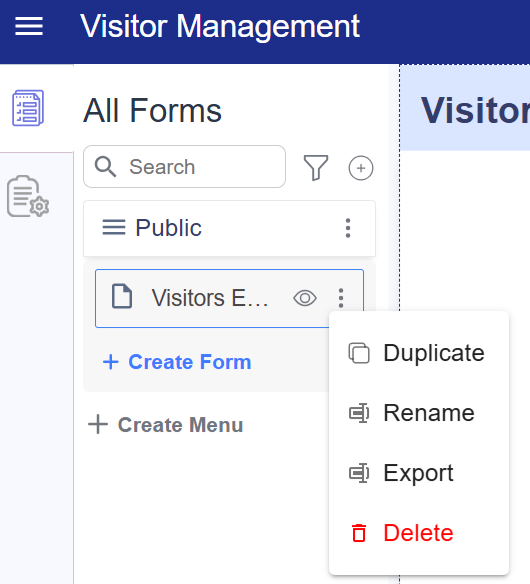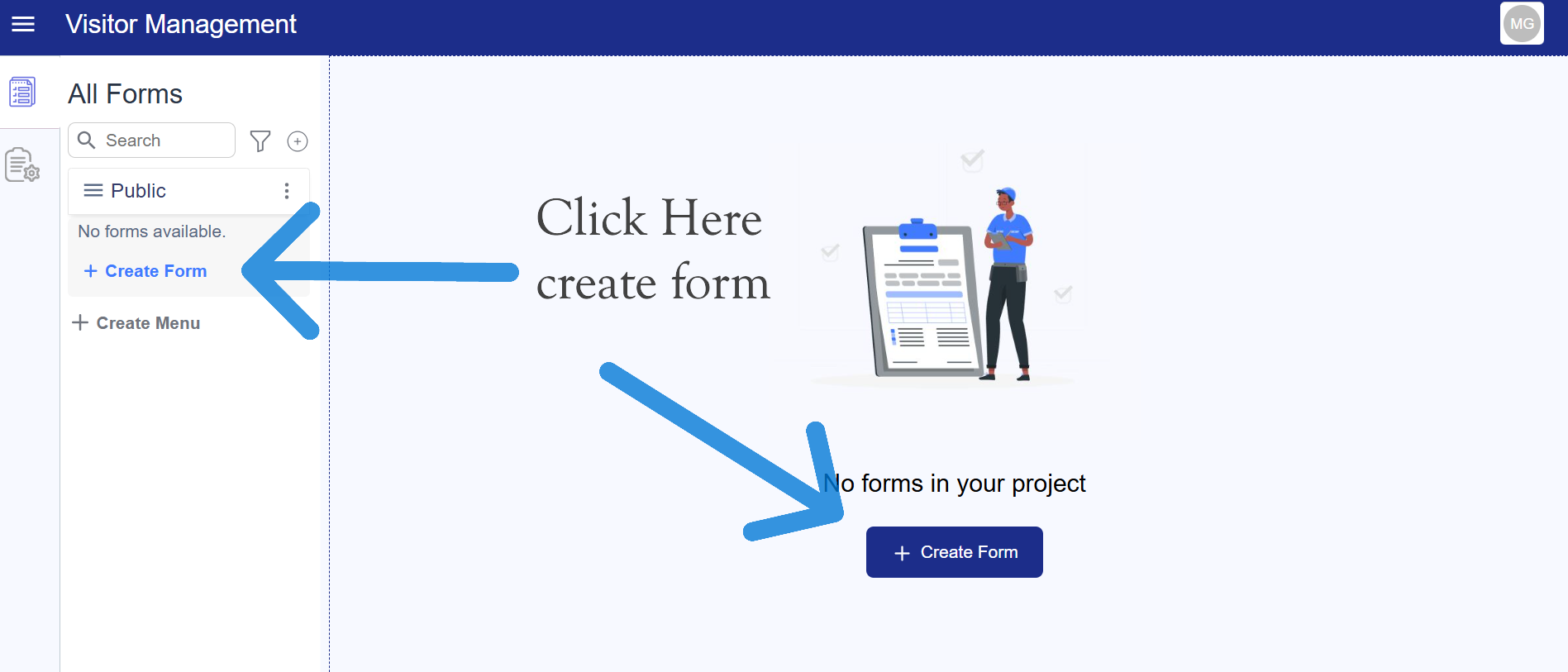Form Creating
Forms are the core interface of the Workspace Builder.
What are Forms?
You can build Forms using the Form Builder, which allows you to drag and drop components onto the form’s drop zone. Each component you add defines the structure, appearance, and functionality of the Form.
Form Lifecycle
The typical Form creation process and life cycle can look like the following:
- Form Creation
- Adding Form Components
- Adding Actions
- Setting Up Roles and Permissions
- Managing Submission Data
Creating a Menu
To create a new menu via the sidebar:
-
Before creating a menu, you must either create a new project or select an existing project. After selecting the project, it will navigate you inside the project workspace.
-
Click on Create Menu in the sidebar or click the center Create Menu button.
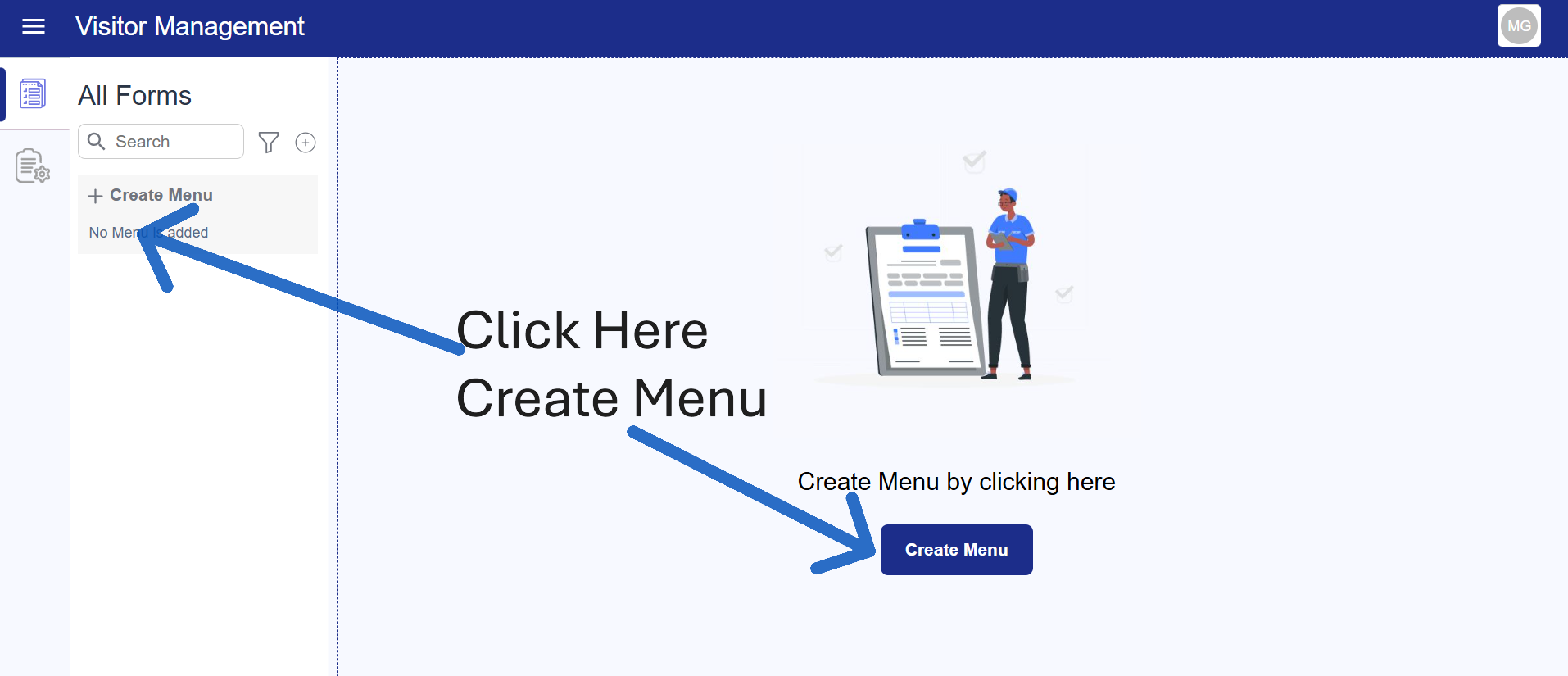
- A popup/modal will appear with the following fields:
- Menu Item: Enter the title for your menu name.
- Icon : Choose an icon to associate with the menu item.
- Once you have filled in the required fields, click Create Menu.
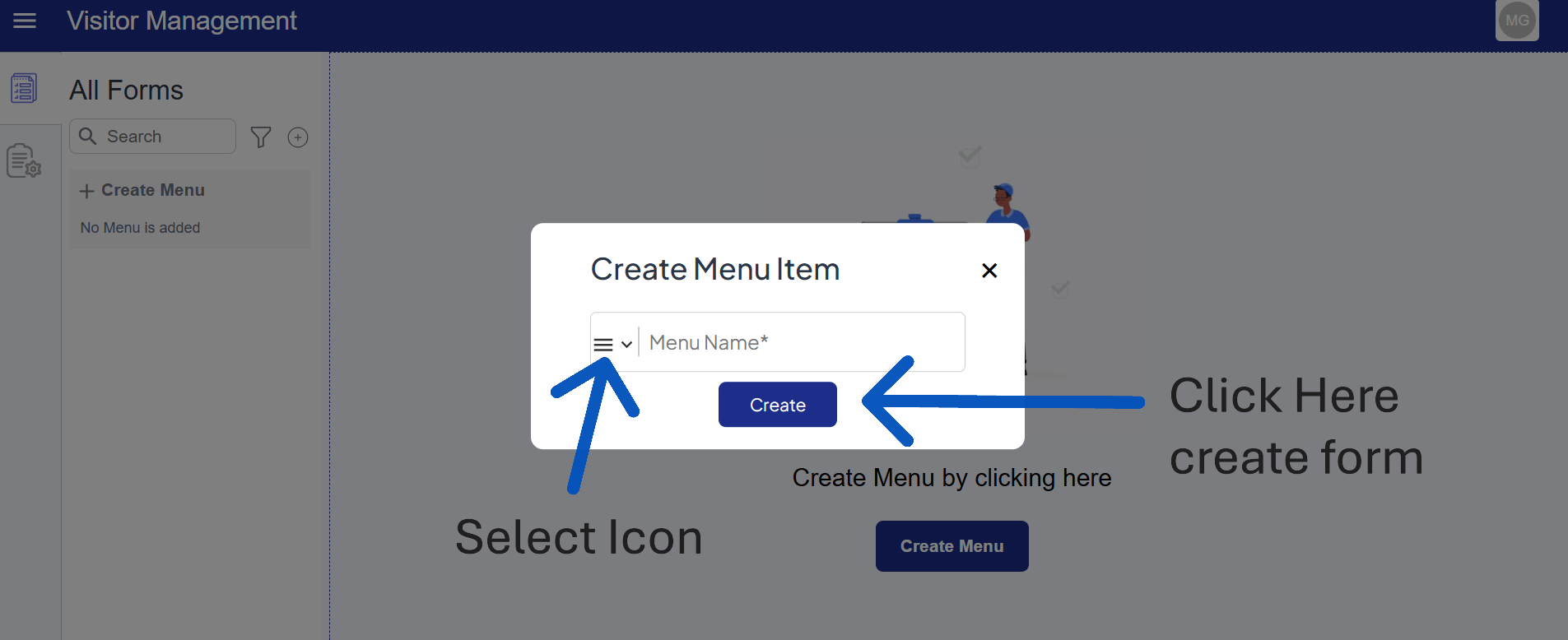 5. After successful creation, the new menu item will be added to the system.
5. After successful creation, the new menu item will be added to the system.
Creating a Form
After creating a menu, you can add forms under it:
-
Click the Create Form button under the menu.
-
A popup/modal will appear allowing you to select the type of form:
- Classic Form
- Wizard Form
- PDF Form
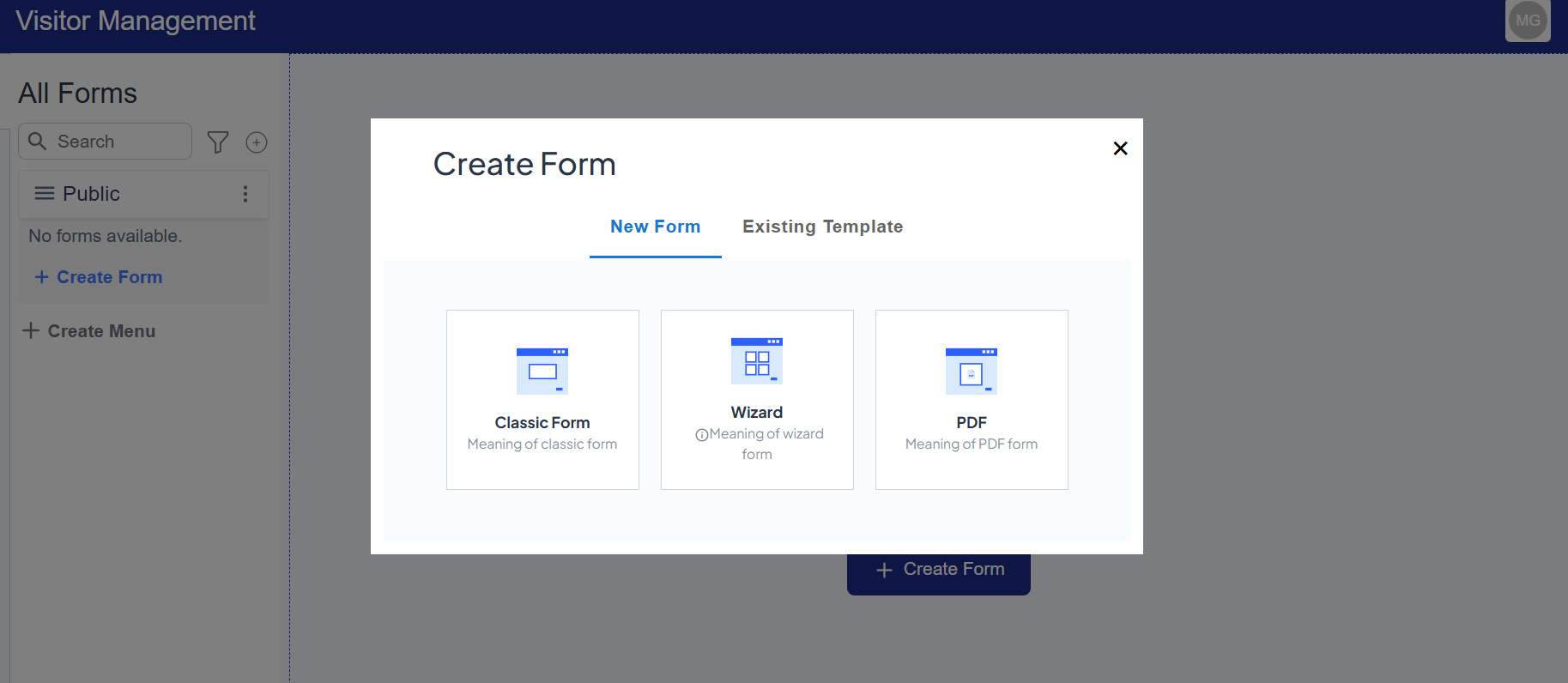
- Once you select the form type, enter the following details:
- Form Name: Provide a name for the form.
- Icon: Choose an icon to display next to the form name.
- Click Create Form to add the form under the selected menu.
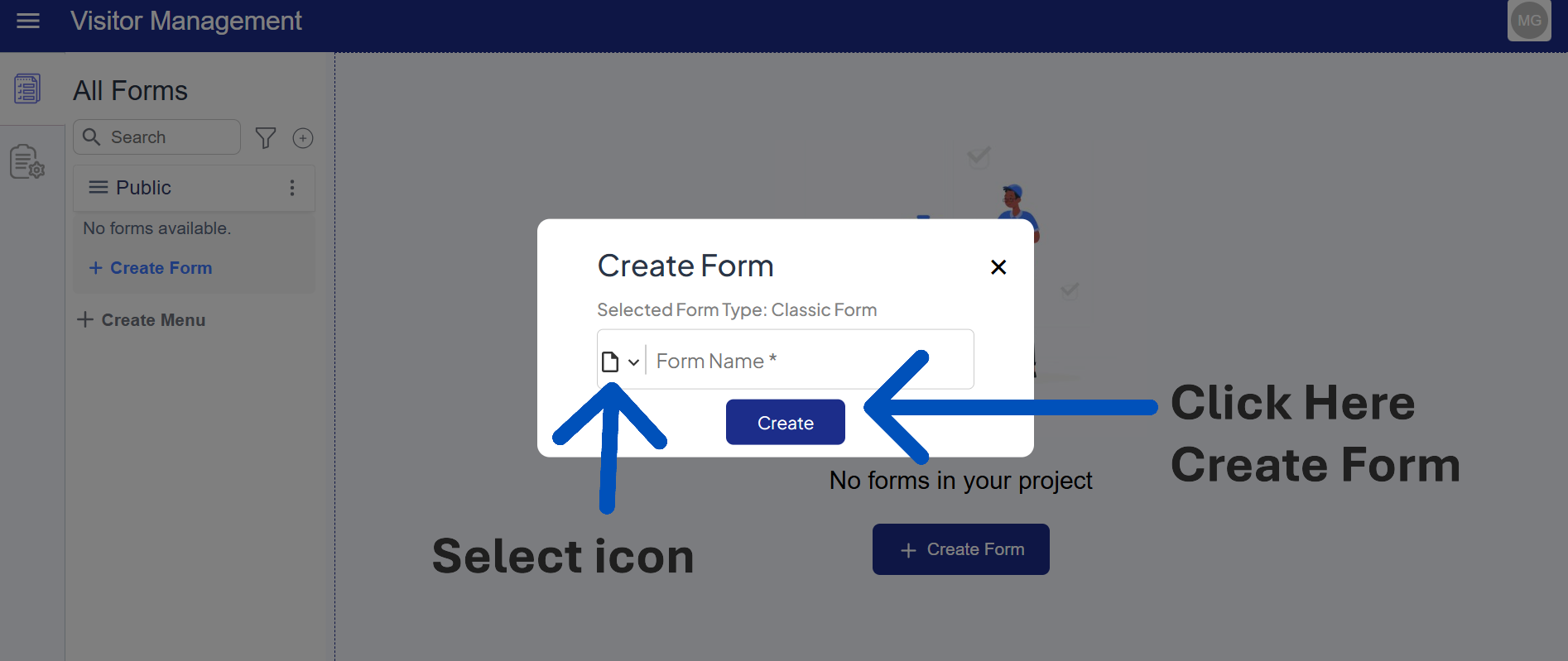
- The form will now be available under the menu for use.
Title
Enter a title for your form. This will help you identify it later.
Icon
Select an icon based on the form category.
Click on the icon to open a popup where you can search for and select an icon.
Managing a Form
Once a form is created, you can manage it by either double-clicking the form or clicking the three dots (⋮) next to it. This will show the following options:
- Duplicate: Creates a copy of the selected form, including all its fields and settings. Useful for quickly creating similar forms without starting from scratch.
- Rename: Allows you to change the name of the form. Click this option, enter the new name, and save to update the form title.
- Export: Exports the form configuration and data as a file. This can be used for backup purposes or to move the form to another system.
- Delete: Permanently removes the form from the system. Use this option carefully as it cannot be undone.