Form Builder UI
Once you have created your forms, click Start Design to enter the design mode of the Form Builder
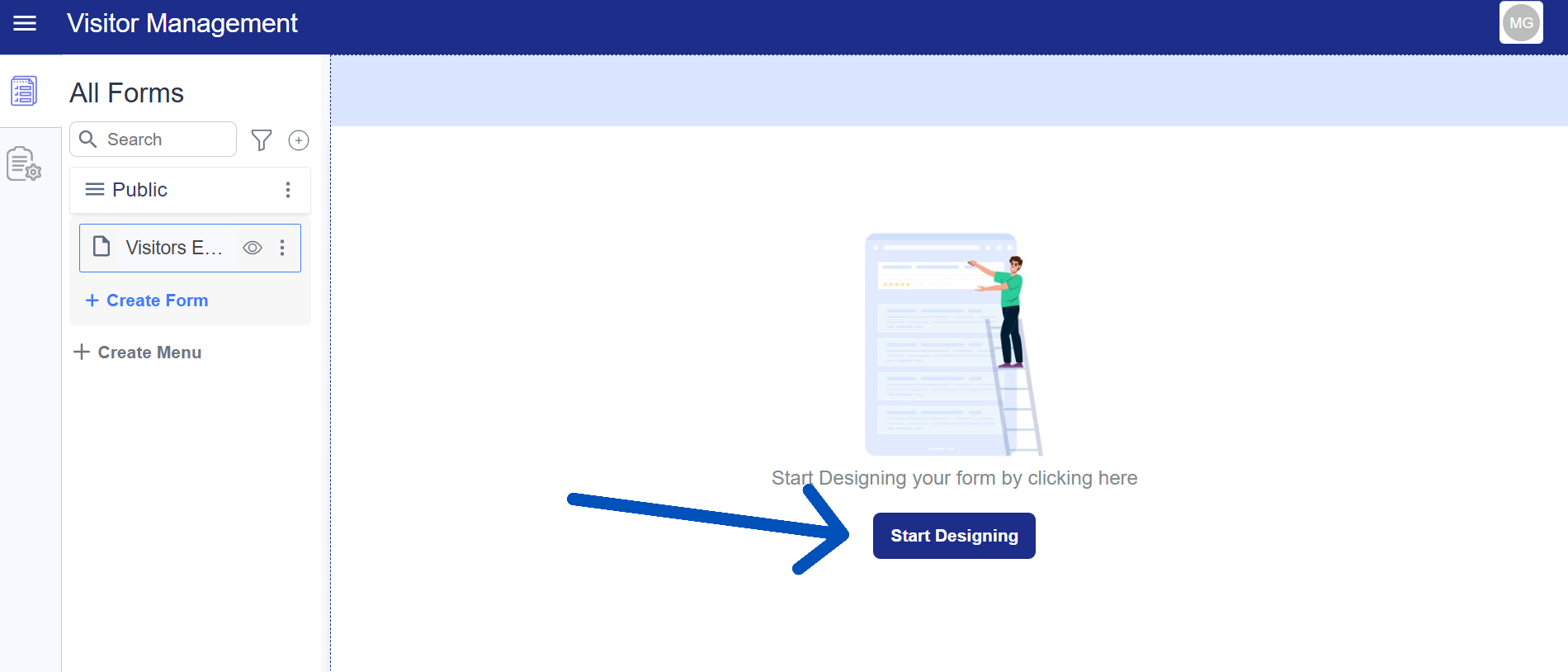
After entering Design Mode,the Form Builder displays four main modes, Learn about the different Form Builder UI elements
Before building a form, familiarize yourself with the builder’s UI. You will enter the Form Builder when creating a new Form or Resource, or when editing an existing one.
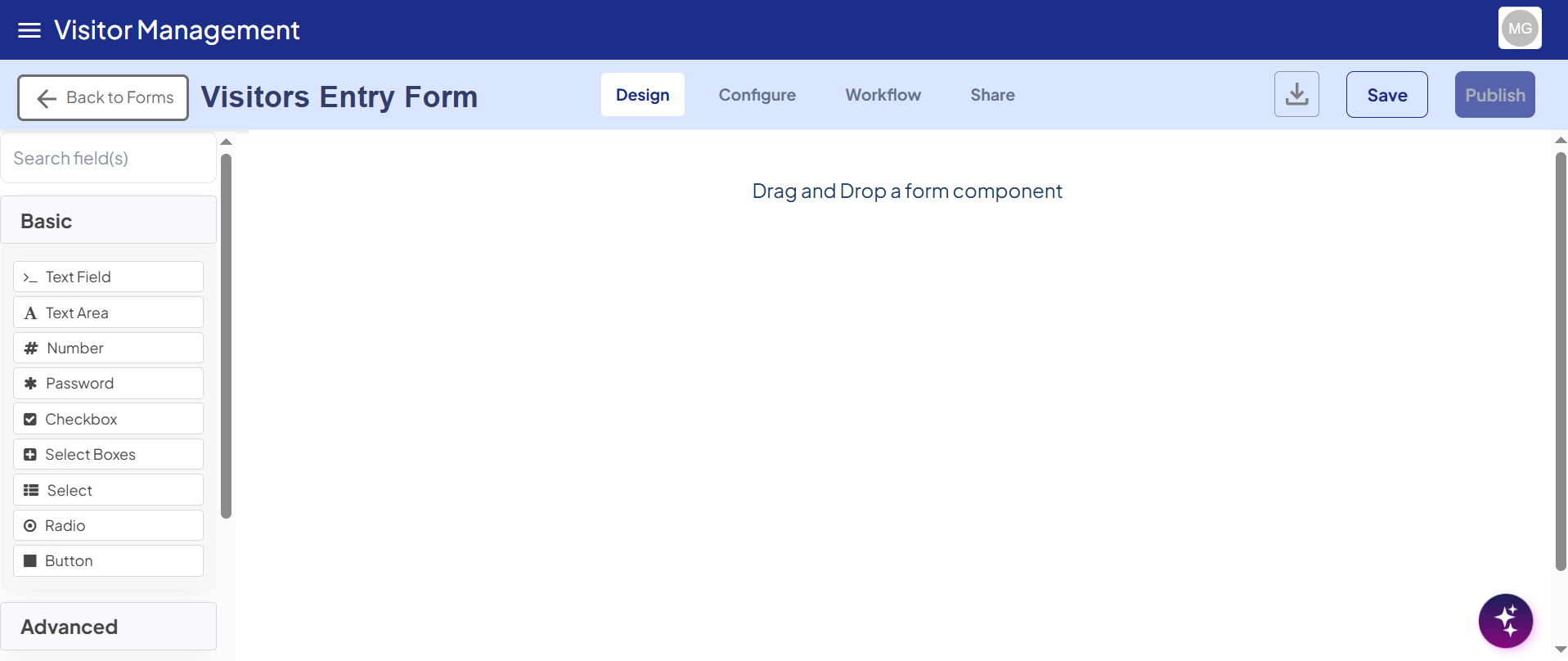
Before creating your first form, take a moment to explore the settings and features available in the Form Builder.
Builder Settings
The following settings are available in the Form Builder’s UI when editing a form.
Search Field
Use the component search bar to quickly find the field you’re looking for.
Component Grouping Section
Components are organized into tabs based on their type. The available groups are: Basic, Advanced, Data,Layout, Premium, and Custom Group Fields. This organization makes it easier to find and add the right component to your form.
For details, click here.
Drop Zone
Drag and drop your components onto the drop zone in entire white contaner box area.
Save
Save the form in its current state, including any changes you’ve made.
Edit
The Edit feature allows users to reopen and modify a previously saved form submission. This is useful when additional information needs to be updated or corrected after the initial save.
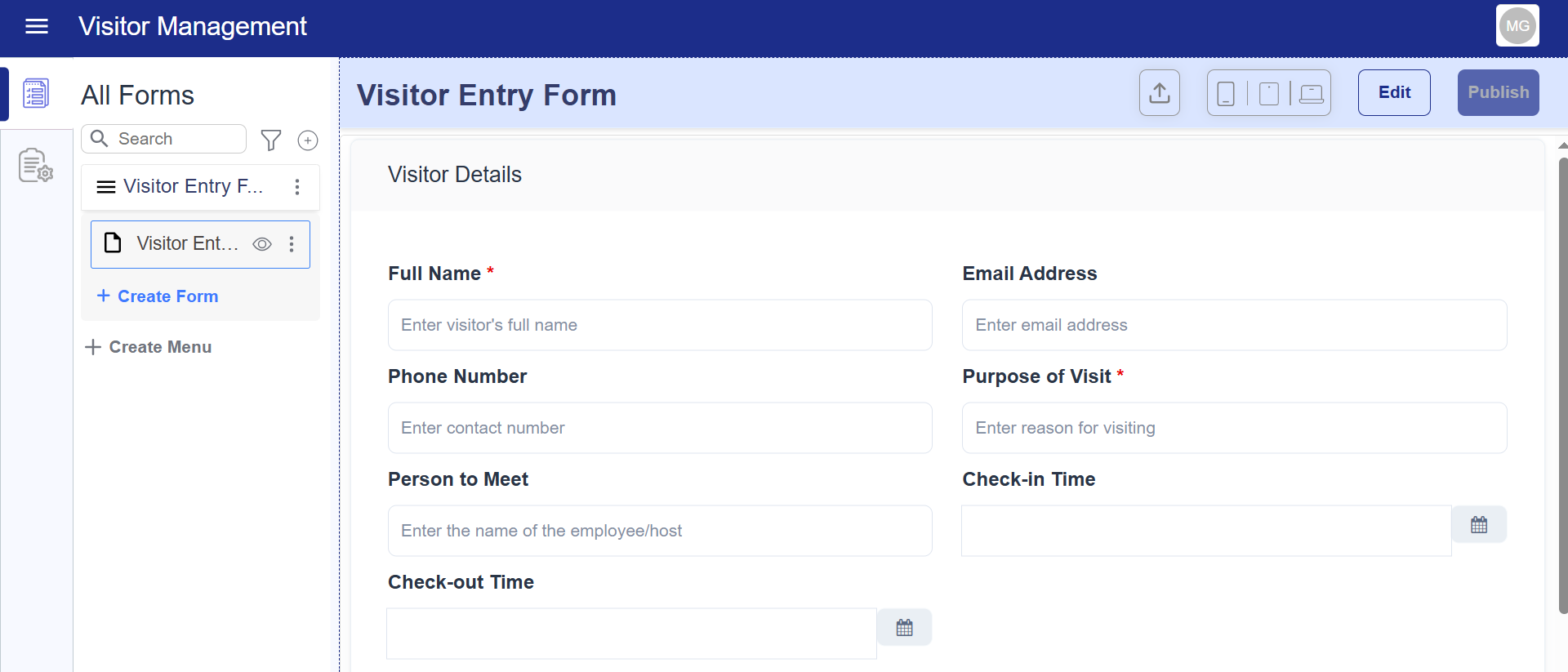
Form Studio
Welcome to Form Studio, your central hub for creating, managing, and sharing forms. Form Studio provides a complete set of tools to help you design forms, configure behavior, automate workflows, and distribute forms to users efficiently.
Form Studio is divided into four main modes, each focusing on a specific aspect of the form lifecycle:
- Design: Build forms using drag-and-drop and add components.Learn more
- Configure: Set form status, PDF options, and device view.Learn more
- Workflow: Integrate workflows like messaging or OTP.Learn more
- Share: Make the form public or embed it via iframe.learn more
By navigating through these modes, you can take a form from initial concept to live deployment seamlessly.
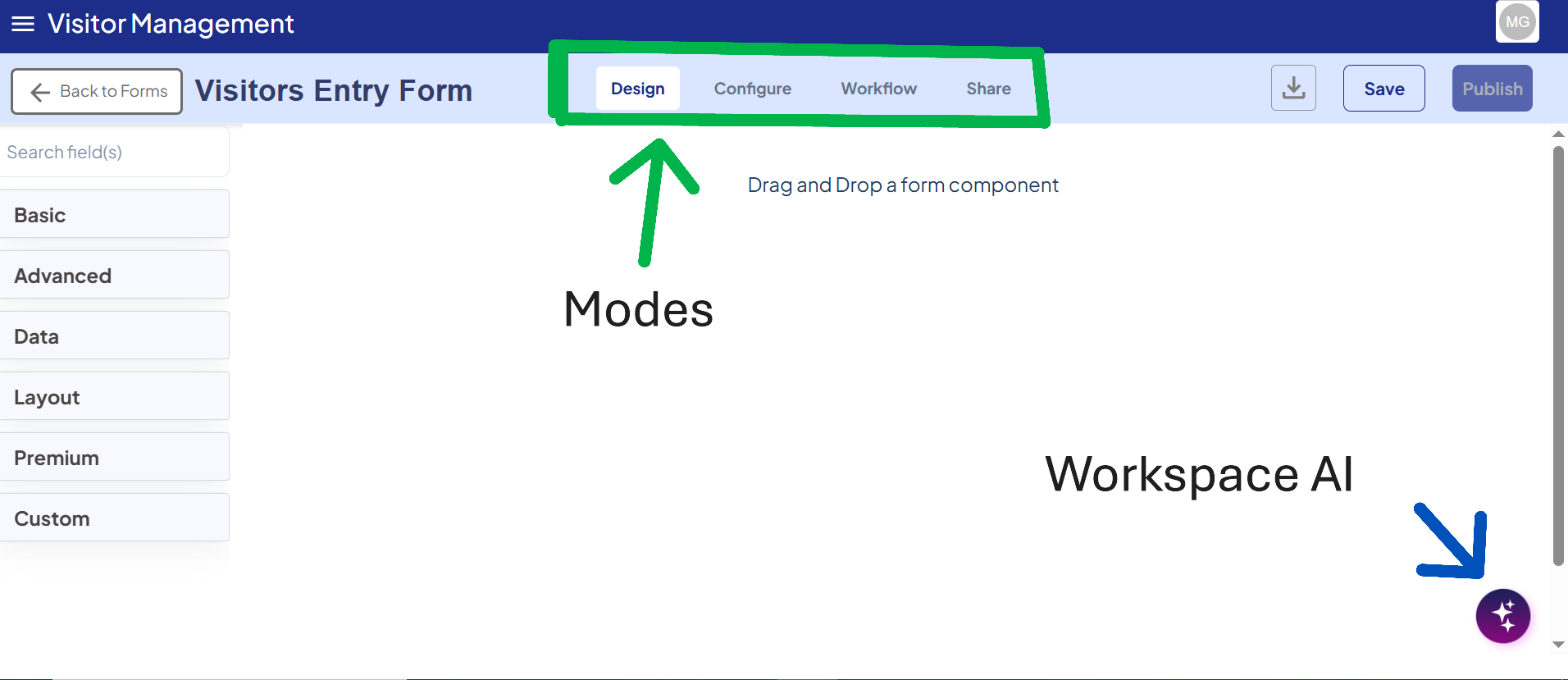
Workspace AI Integration
Our Workspace AI helps you accelerate form creation by automatically generating form fields in JSON format based on user input.
- Suggests relevant fields and layouts tailored to your form type.
- Reduces manual setup time by predicting validations, labels, and field types.
- Lets you customize and fine-tune the generated fields directly in Design and Configure modes.
- Supports iterative improvements: the more you use it, the smarter it gets at suggesting fields.
For a step-by-step guide and examples, click here.