Share Tab
The Share tab allows you to publish your form and make it accessible to others via direct links or embed codes.
It provides multiple sharing options so you can easily distribute or integrate your form into websites and applications.

Enable Public Access
You can control who can access your form using the Public Access toggle:
- Toggle On:
Makes the form publicly available — anyone with the link can access and submit responses (no login required). - Toggle Off:
Restricts access to authenticated or authorized users only.
This ensures you have full control over visibility and submission permissions.
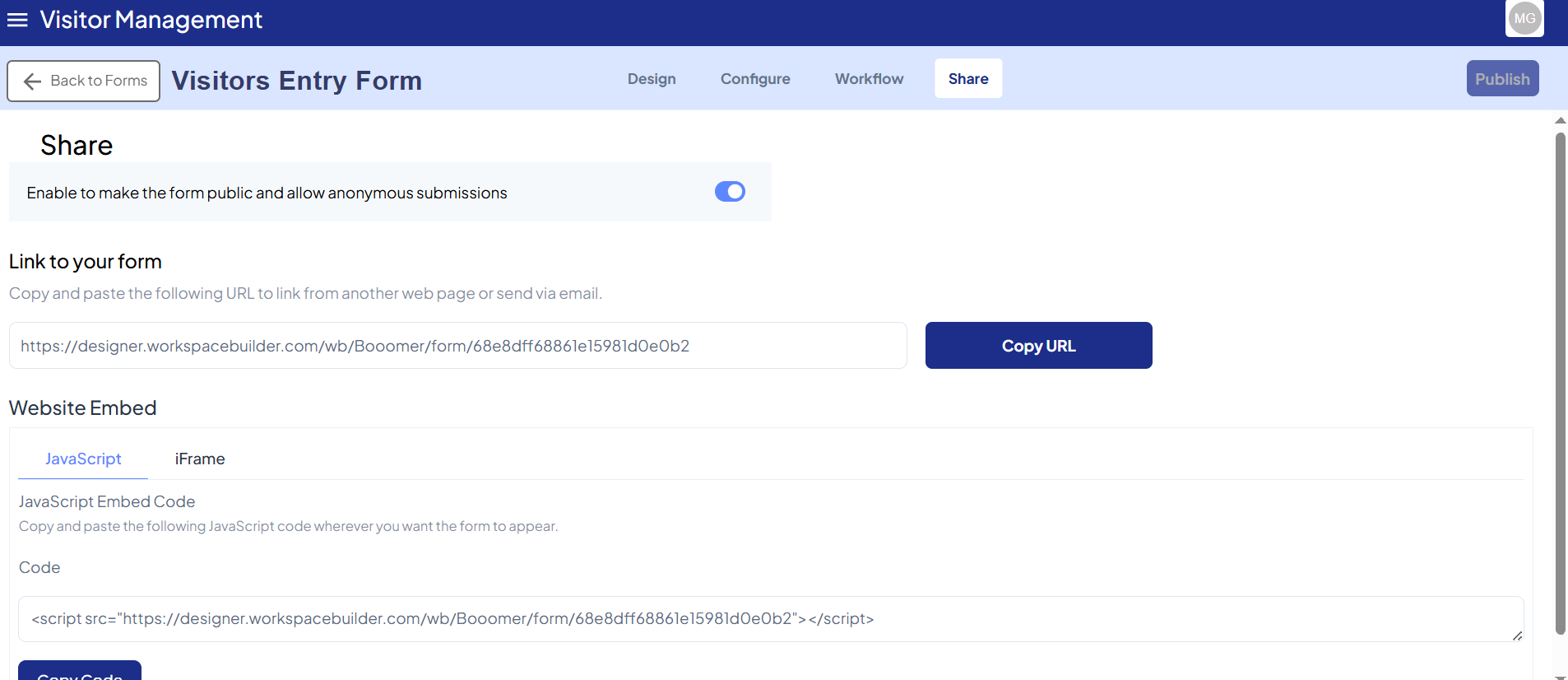
Link to Your Form
Once your form is public, a unique URL is automatically generated.
You can copy and share this link via email, chat, or external applications.
Example:
https://designer.workspacebuilder.com/wb/{projectName}/form/{formId}
Replace {projectName} and {formId} with your actual form details.
Website Embed Options
The Share tab provides ready-to-use embed codes that make it easy to integrate your form directly into any website or web app.
JavaScript Embed
Use this method to dynamically render the form inside your web application using JavaScript.
Simply copy the embed code and paste it into your website’s HTML where you want the form to appear.
<!-- JavaScript Embed Example -->
<div id="myForm"></div>
<script src="https://cdn.workspacebuilder.com/wb-pdf.js"></script>
<script>
Formio.createForm(document.getElementById('myForm'),
'https://designer.workspacebuilder.com/wb/{projectName}/form/{formId}'
);
</script>
iFrame Embed Code
This method embeds your form inside an iFrame, keeping it isolated from your site’s main code. It’s ideal for simple integrations that don’t require JavaScript customization.
<!-- iFrame Embed Example -->
<iframe
src="https://designer.workspacebuilder.com/wb/{projectName}/form/{formId}"
width="100%"
height="400"
style="border:none;">
</iframe>